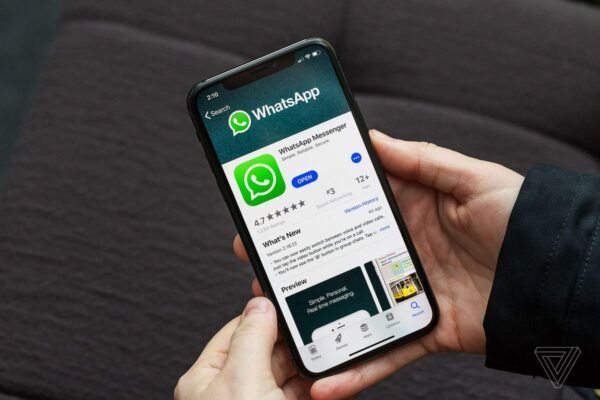If you have a similar question, then this would be the last guide that you will read. When we get a new phone, the first thing we do is the transferring of our data. While it is quite easy to move photos and contacts, users often end up losing their precious WhatsApp chats. Don’t worry – you can now easily switch your smartphone and still retain your WhatsApp data. We are going to provide not one but two ways to transfer WhatsApp data from an iPhone to another iPhone/Android in this guide.
iSkysoft Toolbox – Restore Social App: The Best WhatsApp Data Manager
This is undoubtedly the most feasible solution to transfer your WhatsApp data across different devices. It is a part of the iSkysoft Toolbox that is dedicated to perform WhatsApp transfer backup & restore in minutes. For instance, you can take a complete backup of your WhatsApp data on your computer. Also, you can view the backup content and restore it selectively to any iPhone or Android. If users want, they can even perform a direct transfer of WhatsApp from iOS to iOS/Android too. All of this makes iSkysoft Toolbox – Restore Social App a complete WhatsApp manager.
- The tool provides user-friendly and quick solutions to backup, restore, and transfer WhatsApp. It also supports other apps like Viber, Kik, Line, and WeChat.
- Since users can preview the backup content and selectively restore it, they can save their device storage as well.
- The tool will backup, restore, and transfer WhatsApp messages, contacts, and all the exchanged media.
- It can restore WhatsApp backup from iPhone to another iPhone or Android without any compatibility error.
- Similarly, there is a provision to directly perform a device-to-device transfer without storing data in between.
- Users don’t need to reset their device to restore their WhatsApp data.
You can learn how to transfer WhatsApp from iPhone to iPhone or Android in two different methods. We have quickly covered them here.
Directly Transfer WhatsApp from One Phone to Another
If you don’t want to maintain a backup, but perform a direct transfer instead, then you can follow this drill.
Step 1: Open the iSkysoft Toolbox and visit the Restore Social App section.
Also, connect your source and the target device to the system using authentic cables.
Step 2: Click on the “Transfer WhatsApp Messages” button from the available options.
Step 3:Within seconds, both of your devices would be detected. Make sure that the source and the target devices are marked correctly. If not, use the flip button.
Step 4: Click on the “Transfer” button to start the data extraction process. Just make sure that WhatsApp has been logged-in on the target device.
Step 5: Transfer WhatsApp data
Grant the needed permissions and wait for a while as the application would move your WhatsApp data from the source to the target device.
Now when you know how to transfer WhatsApp across different devices, you can easily fulfill your needs. Go ahead and download iSkysoft Toolbox – Restore Social App on your system and never worry about losing or transferring your WhatsApp data.